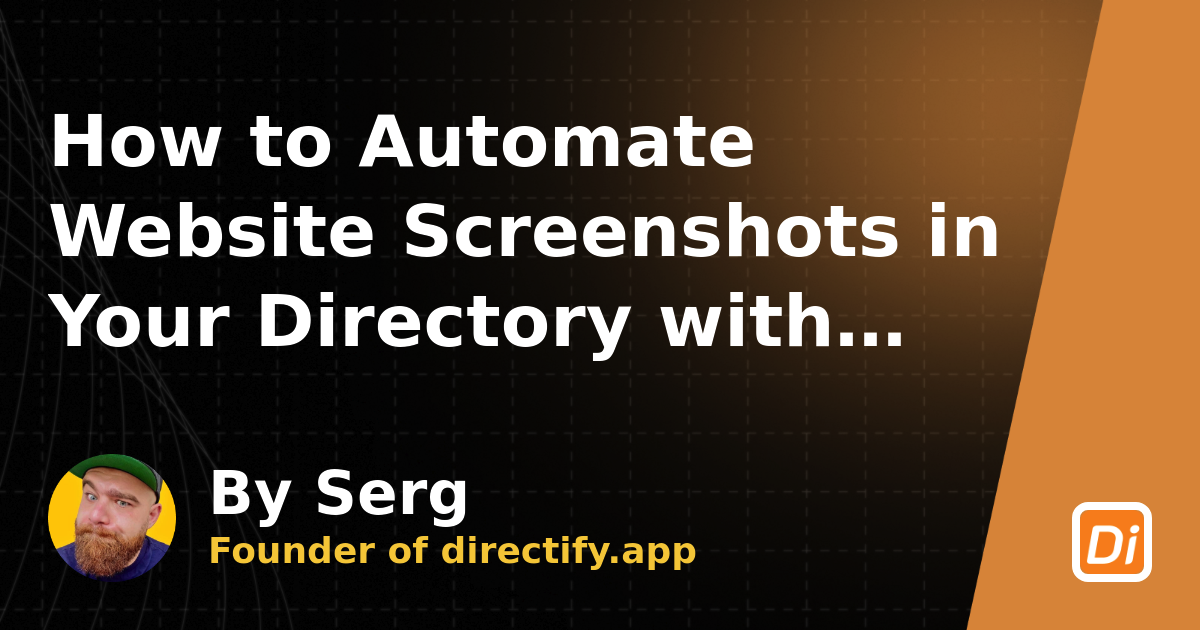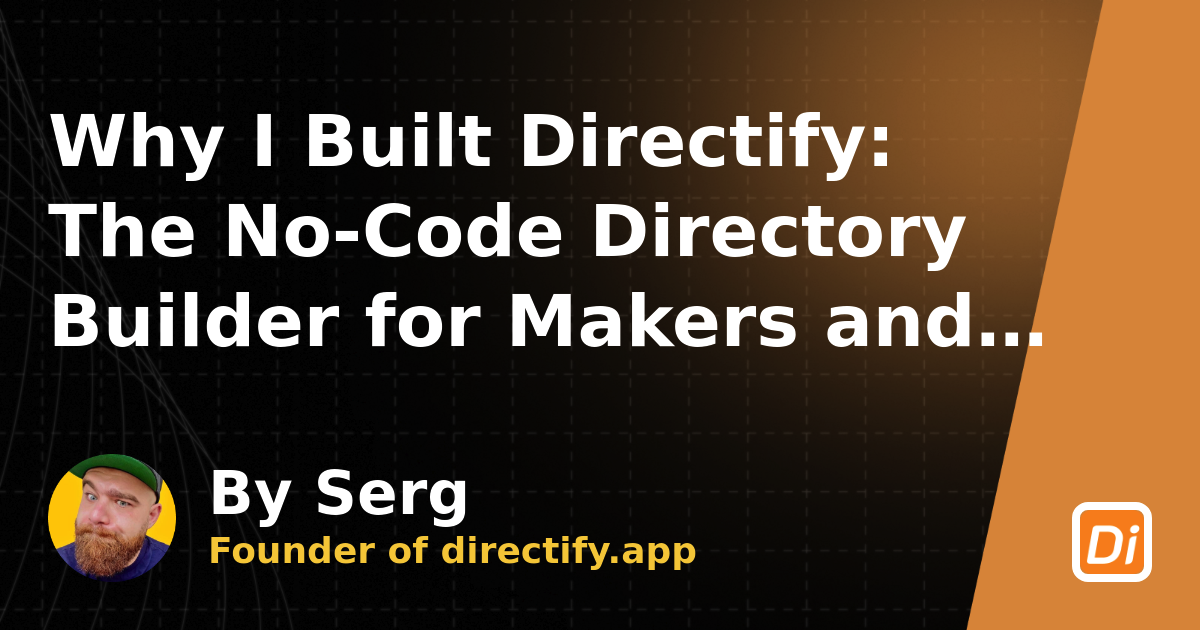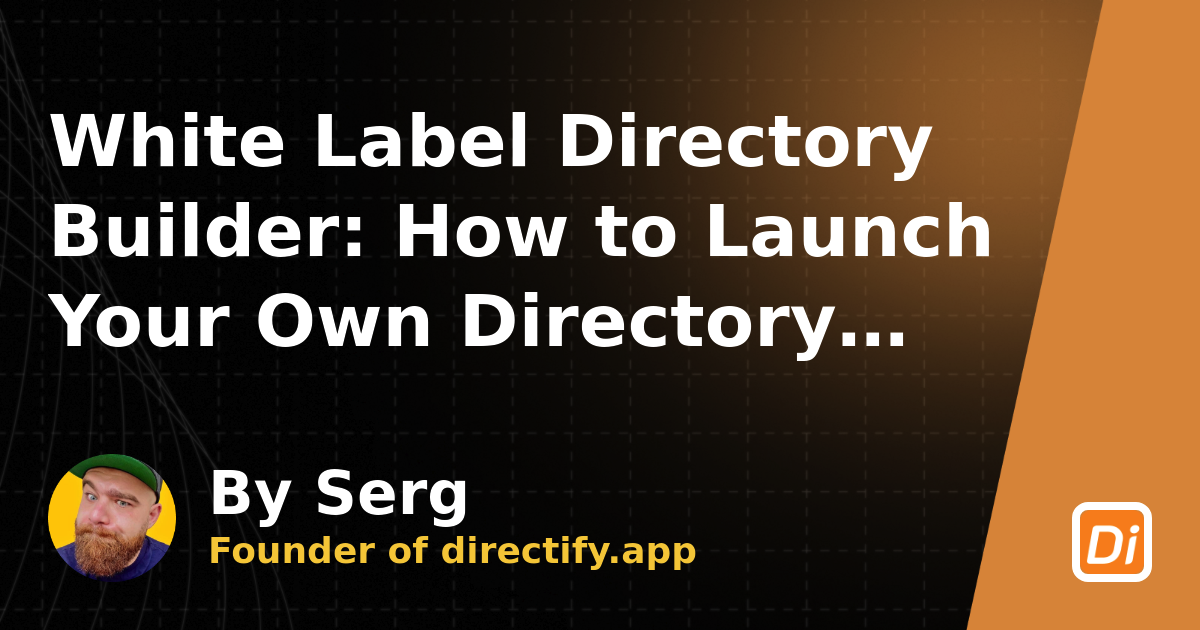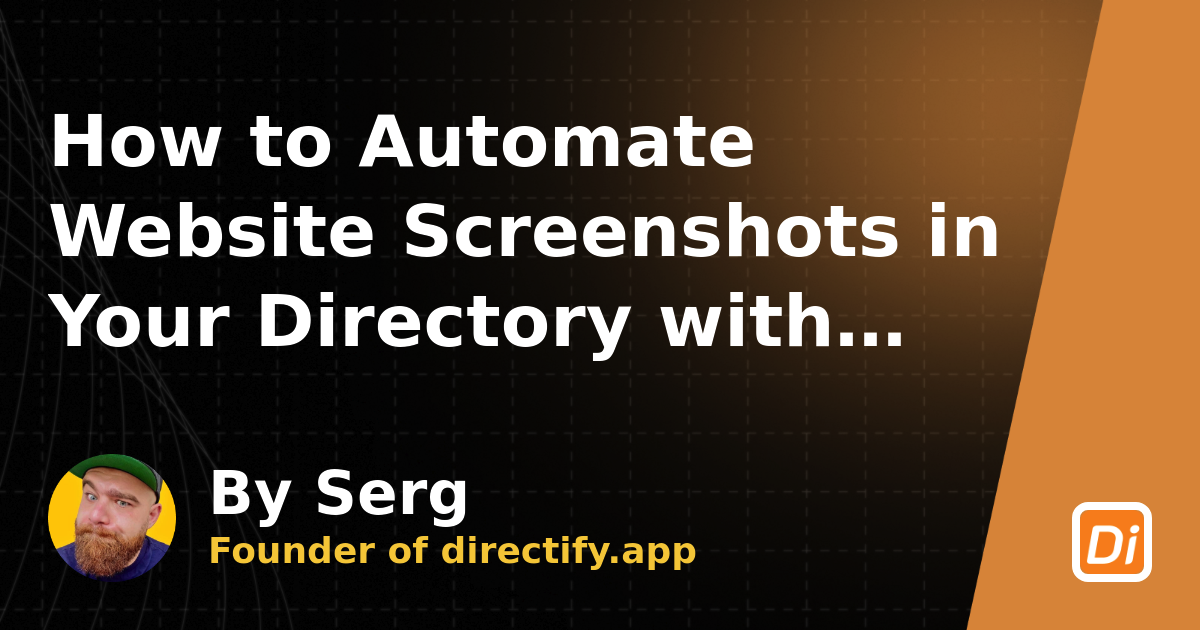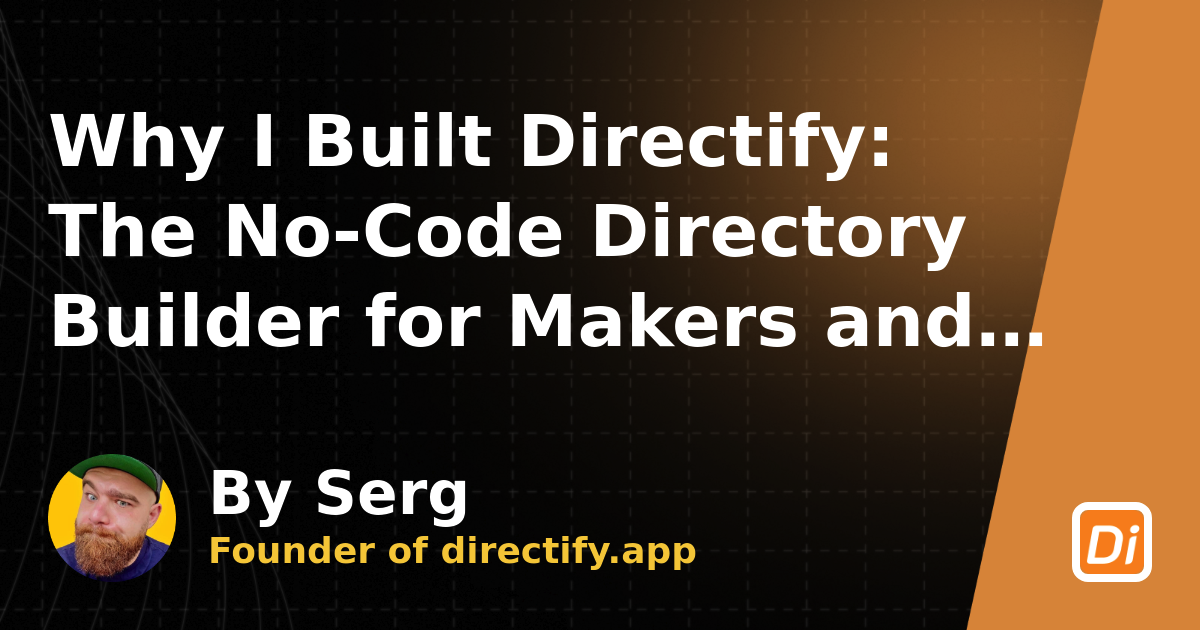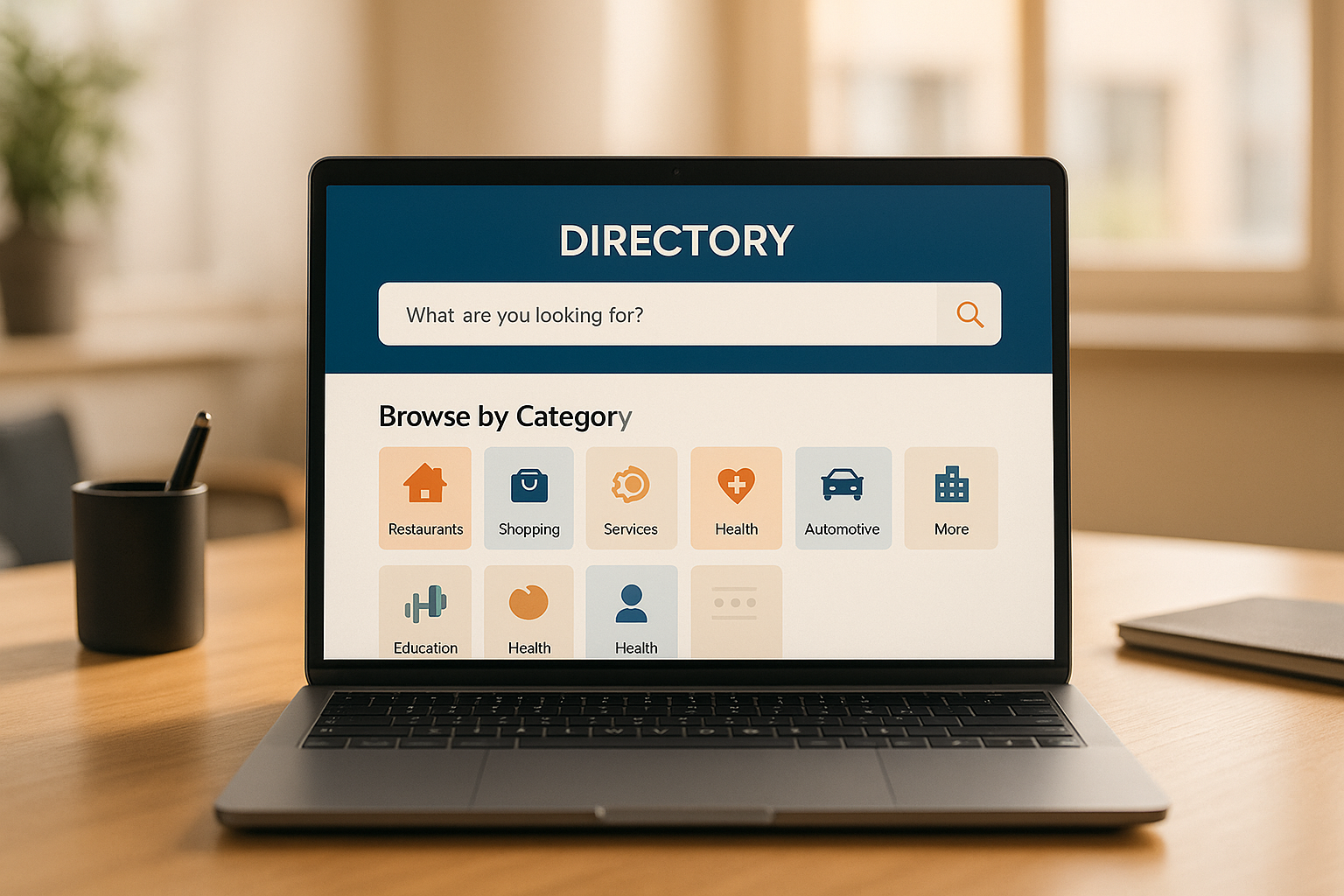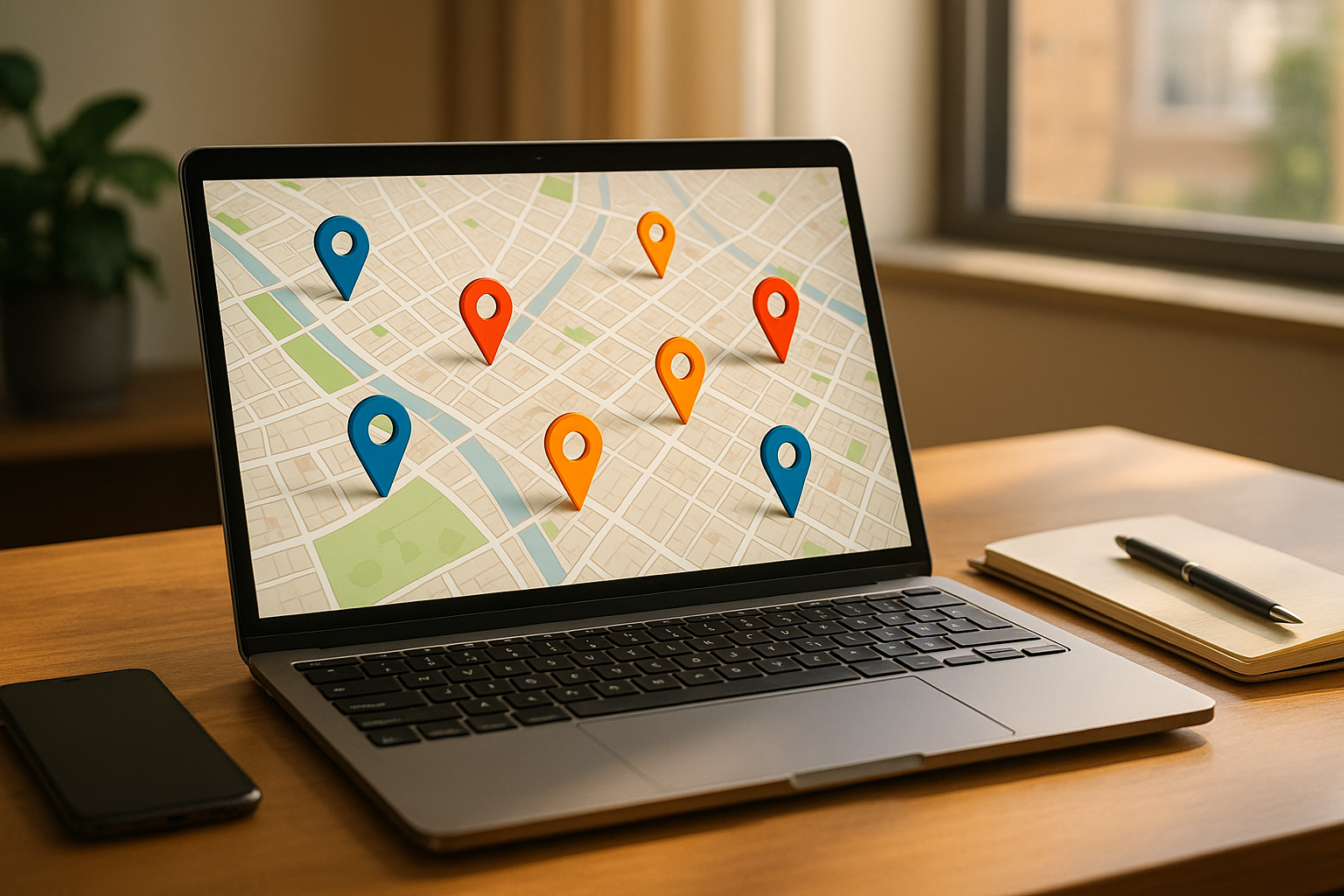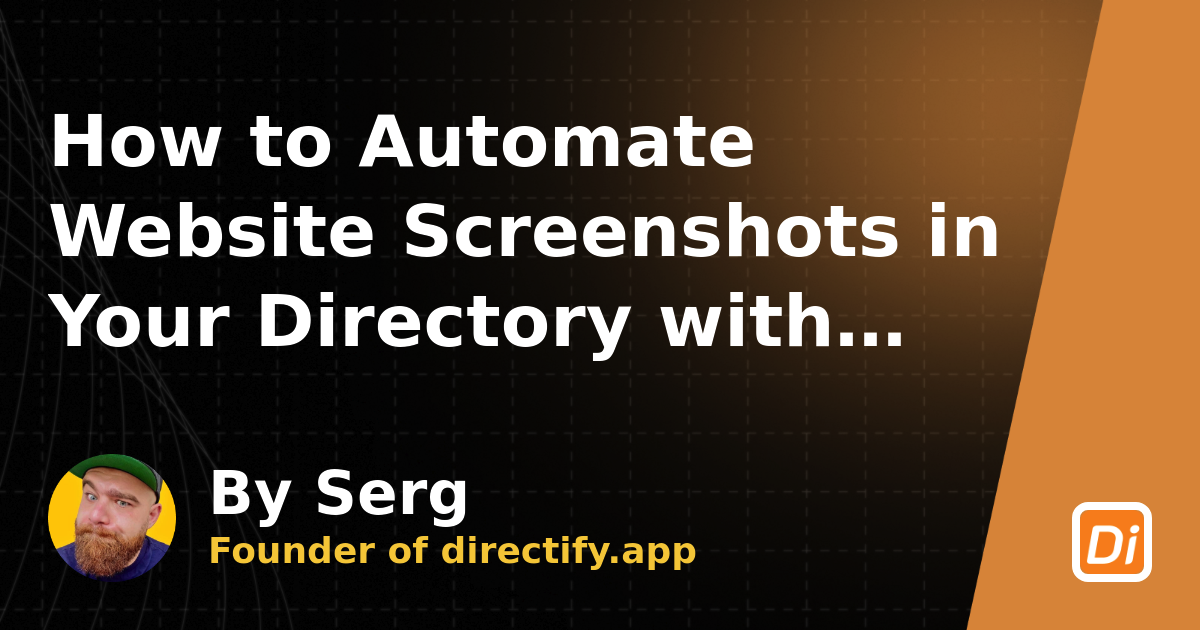
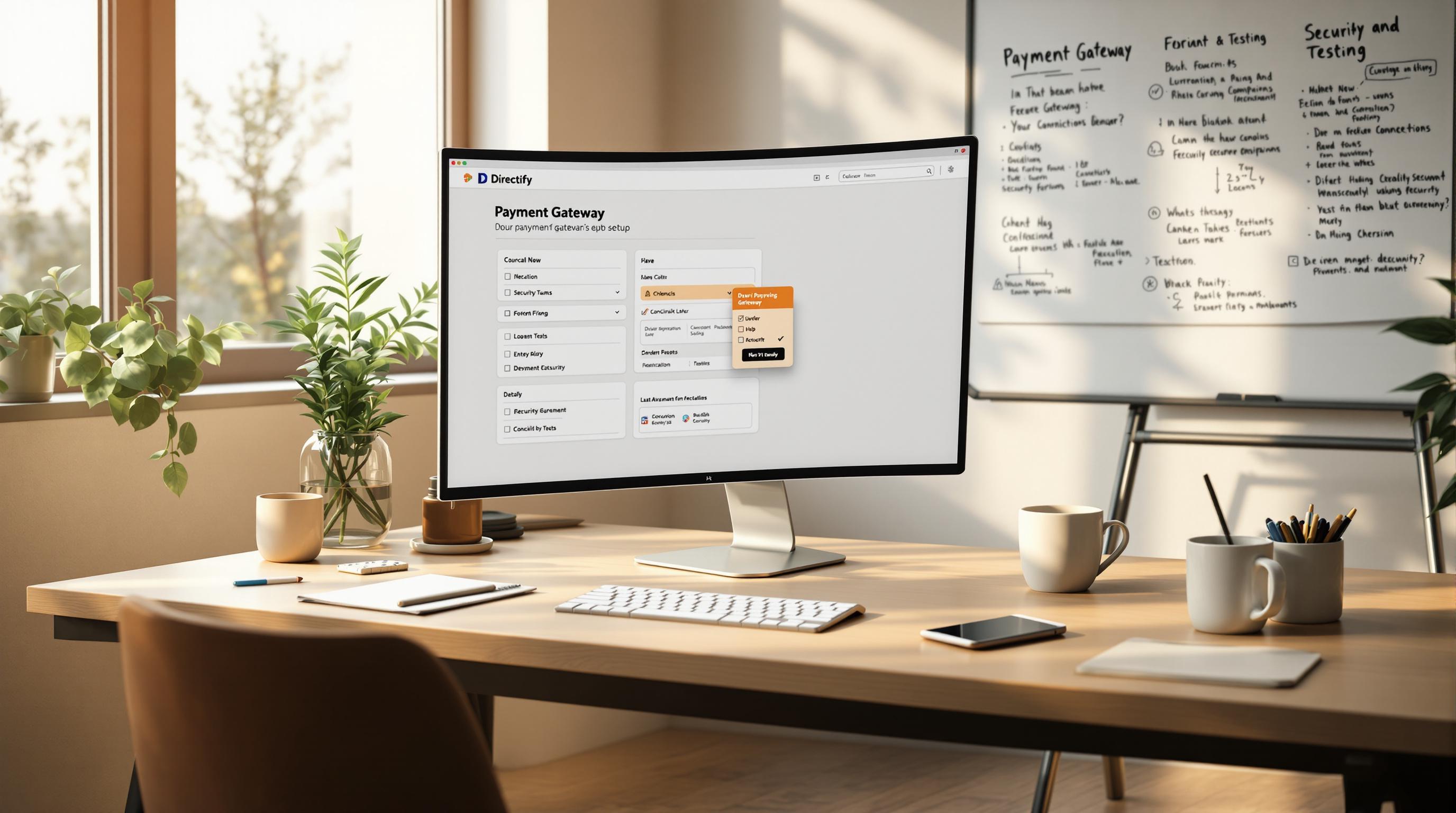
Want to start accepting payments on your Directify directory? Here's a quick guide to setting up payment gateways like stripe.com/payments" target="_blank">Stripe or Lemon Squeezy. Follow these steps to ensure smooth, secure transactions:
Why this matters: A properly configured payment system ensures seamless payments, protects user data, and helps you track performance for better results.
Ready to dive in? Let’s set up your payment gateway step-by-step.
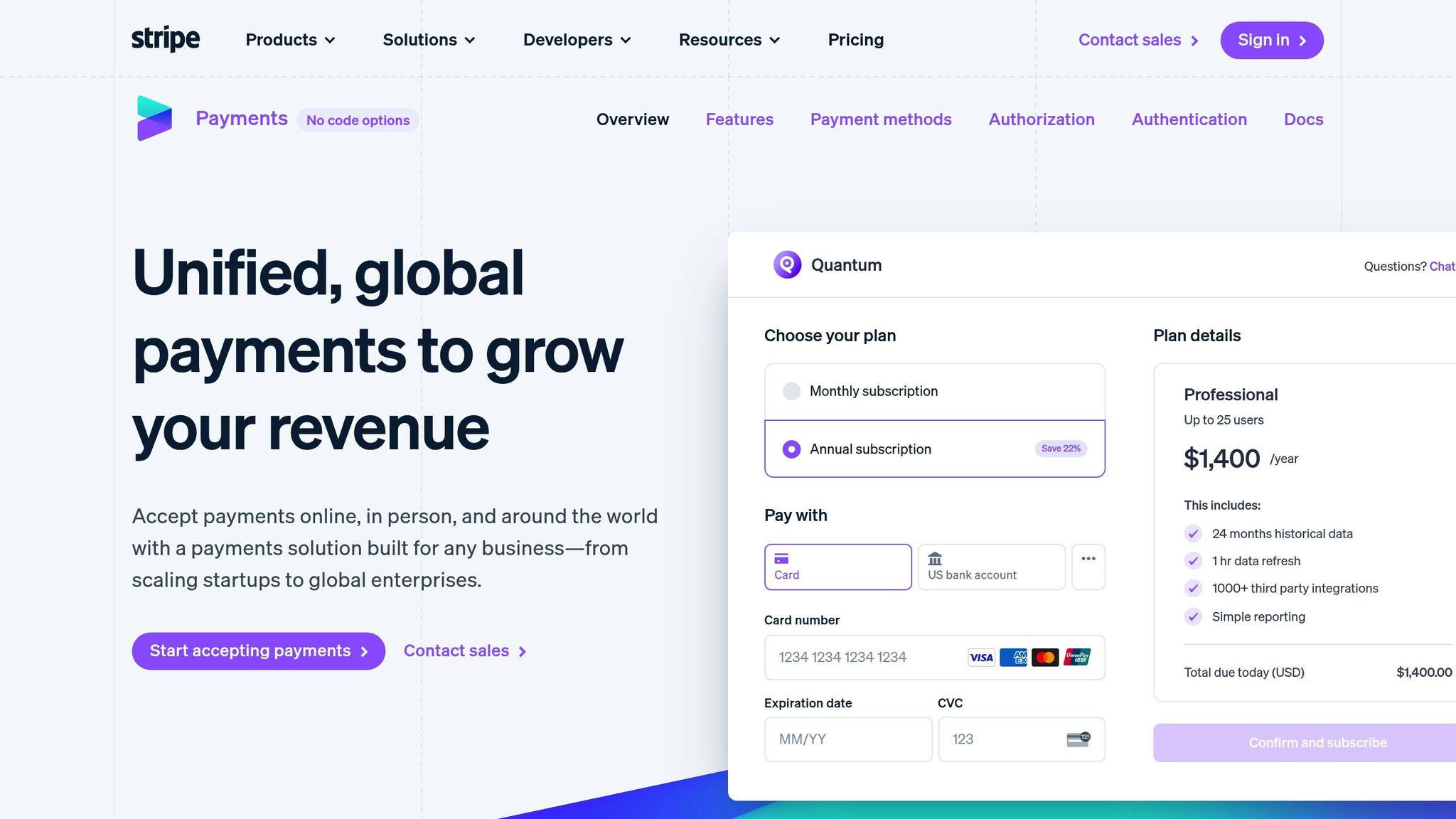
Get your payment gateway ready for Directify by focusing on key areas like payment methods, regional compatibility, and legal compliance.
Link your Stripe or Lemon Squeezy account to handle transactions securely. These platforms offer support for popular payment options:
| Payment Method | Advantages | Ideal For |
|---|---|---|
| Credit Cards | Instant processing and universal use | Everyday transactions |
| Digital Wallets | Faster checkout and added security | Mobile-first customers |
| ACH Transfers | Lower fees for recurring payments | Subscription-based services |
Make sure your payment gateway:
Ensure you comply with U.S. legal and tax requirements. Check that your payment platform adheres to regulations for processing payments, collecting taxes, and reporting. These steps are crucial for setting up your gateway properly in the next phase.
Selecting the right payment gateway for your Directify directory is essential for smooth transactions and a hassle-free user experience. You can connect your Stripe or Lemon Squeezy account for easy payments. When deciding which gateway to use, consider these factors:
After choosing your gateway, make sure everything works as intended. Testing your setup before going live is a must. Use the 7-day free trial period to test payment features without any risk. Here's how to do it:
Set Up a Test Environment
Create a sandbox account with your chosen payment gateway to simulate transactions without processing real payments.
Perform Test Scenarios
Test different situations, like processing single payments, using multiple payment methods, handling failed transactions, and issuing refunds.
Verify Integration
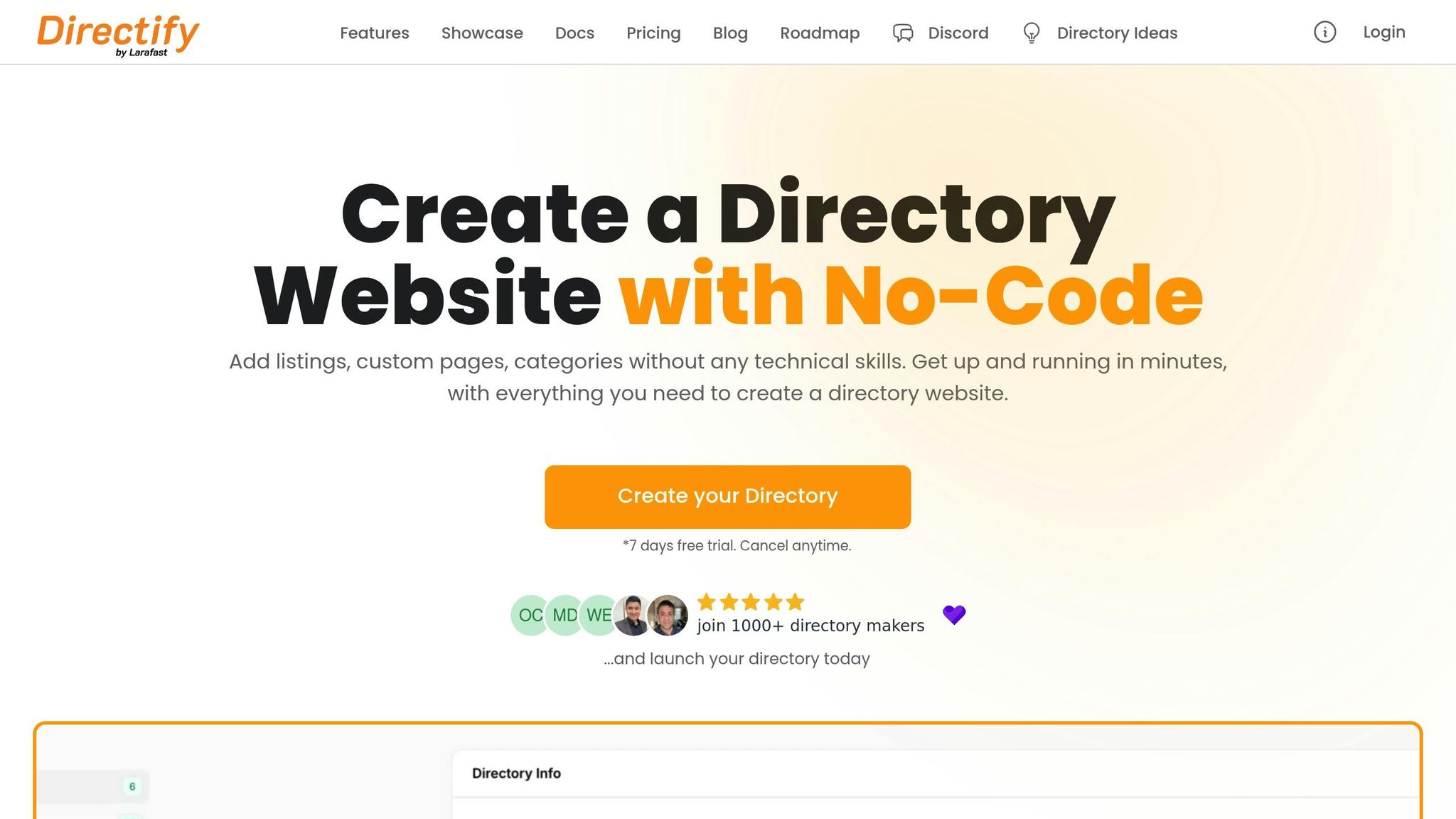
Get your payment gateway up and running in the Directify dashboard to ensure smooth and secure transactions. Here's how to connect your gateway to Directify.
Log in to your Directify account, head to Settings > Payment, and click Configure Payment Gateway.
Provide the required details for your chosen gateway:
For Stripe, you'll need to input:
For Lemon Squeezy, you'll need:
Once you've entered the credentials, click Test Connection. Directify will automatically verify your settings.
Base Configuration
Notifications and Transactions
Start with a straightforward pricing structure, and adjust or expand as your needs evolve. Finally, test your payment setup to ensure everything works as expected.
Once your gateway is configured, it's time to ensure everything works smoothly by running these tests.
Double-check that pricing is displayed correctly throughout your directory:
Gateway Connection Issues
Transaction Failures
Display Problems
Once you’ve addressed these issues, you can confidently monitor your payment system's performance.
Keeping an eye on your payment system ensures transactions run smoothly and helps catch any issues within Directify. Regularly checking transaction logs can confirm that payments are being processed correctly.
Log into your Stripe or Lemon Squeezy dashboard to review payment records. Look over recent transactions, including amounts, currencies, and timestamps, to verify everything matches up accurately.
Analyze your payment completion rate to identify any weak points that may need adjustments.
Make it a habit to update your payment settings. Modify payment methods or pricing structures as needed to resolve recurring issues or align with changes in your business model. Up next, learn how to secure your transactions effectively.
Once your payment setup is complete and running smoothly, it's time to focus on securing your transactions. Protecting your business and customer data is crucial for maintaining trust and avoiding potential risks.
Every Directify plan includes a free SSL certificate. Here's how to enable SSL protection:
This ensures your website is encrypted, safeguarding sensitive information.
Boost your payment security by leveraging the fraud protection tools built into your payment gateway. If you're using Stripe or Lemon Squeezy, their systems are designed to detect and prevent suspicious activity. These features help monitor transactions and reduce the risk of unauthorized actions.
By connecting your Stripe or Lemon Squeezy account through Directify, you align with PCI DSS requirements. These payment processors handle much of the compliance work, making it easier for you to stay on track. Regularly check your payment settings and follow recommended practices to maintain compliance.
Setting up payment gateways in Directify requires attention to detail. This platform enables you to start accepting secure payments right away.
Here are the key steps to get started:
Directify's built-in paid submissions system makes it easy to generate income from your directory listings.
To keep things running smoothly, focus on these practices:
Staying proactive helps your payment system operate without issues.
Start creating your professional directory website today with Directify's no-code platform.
Get Started Free