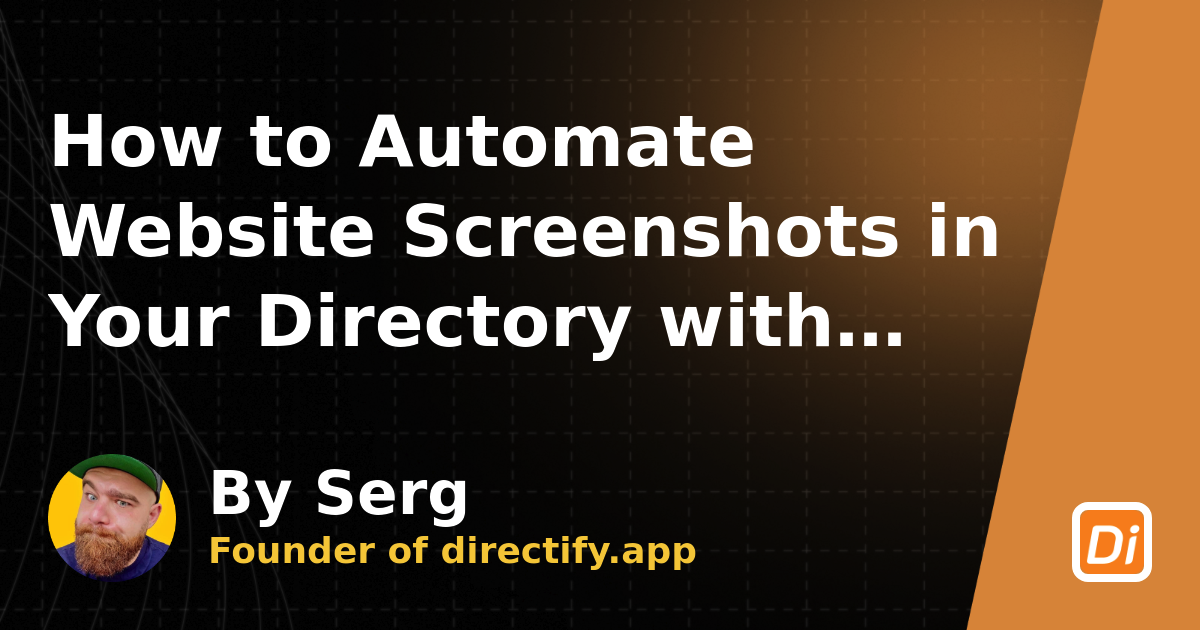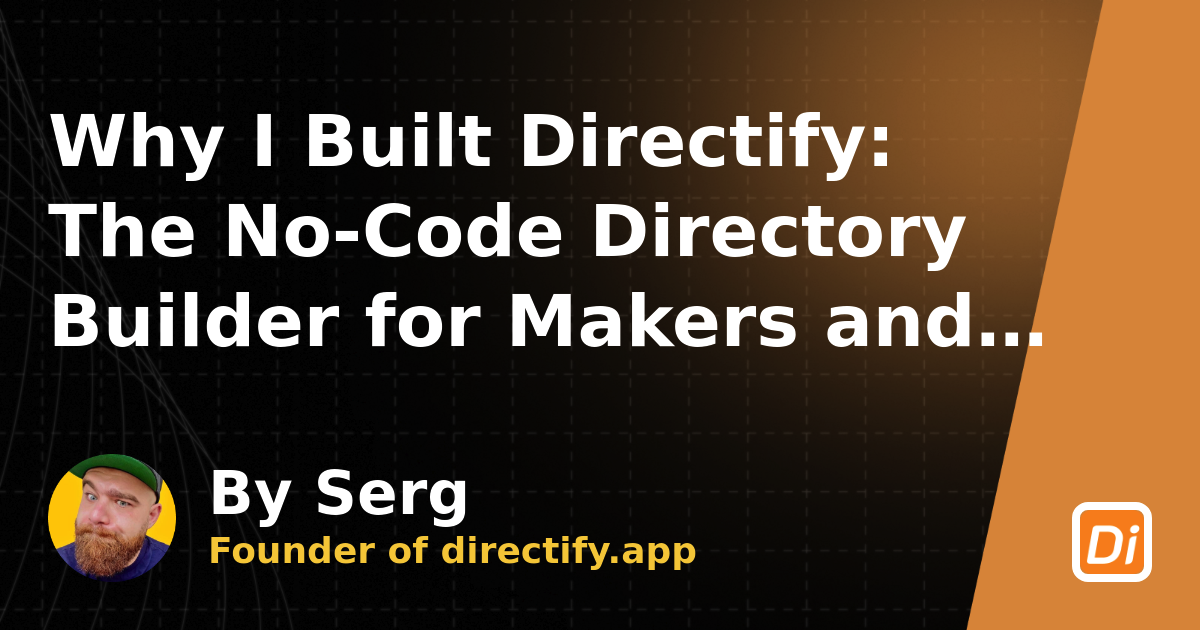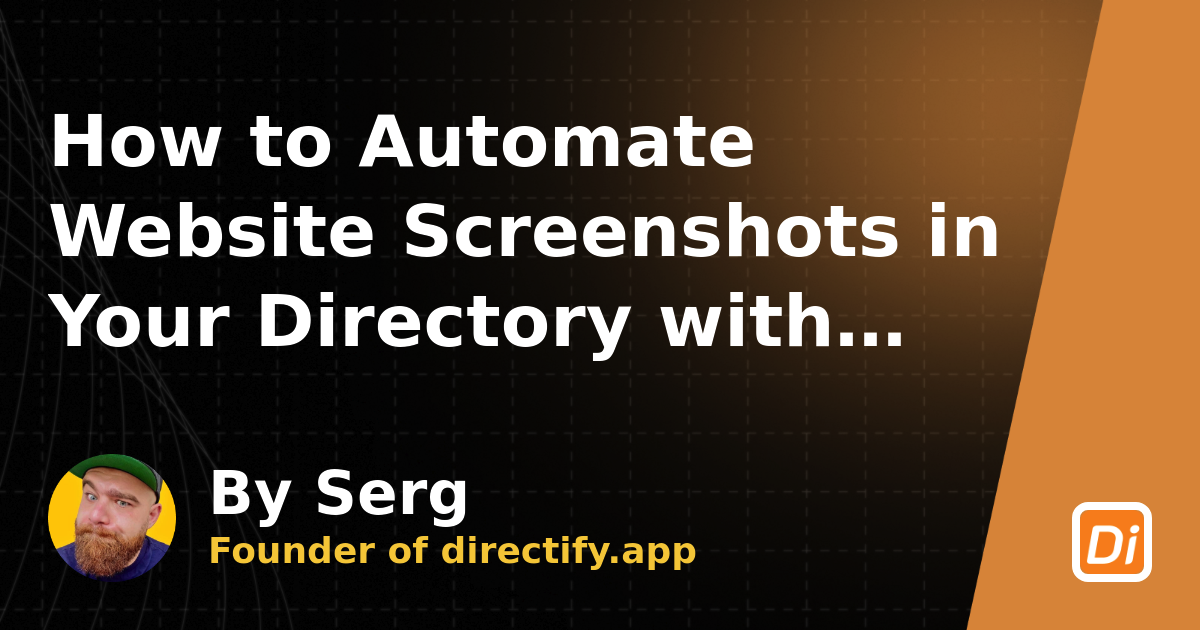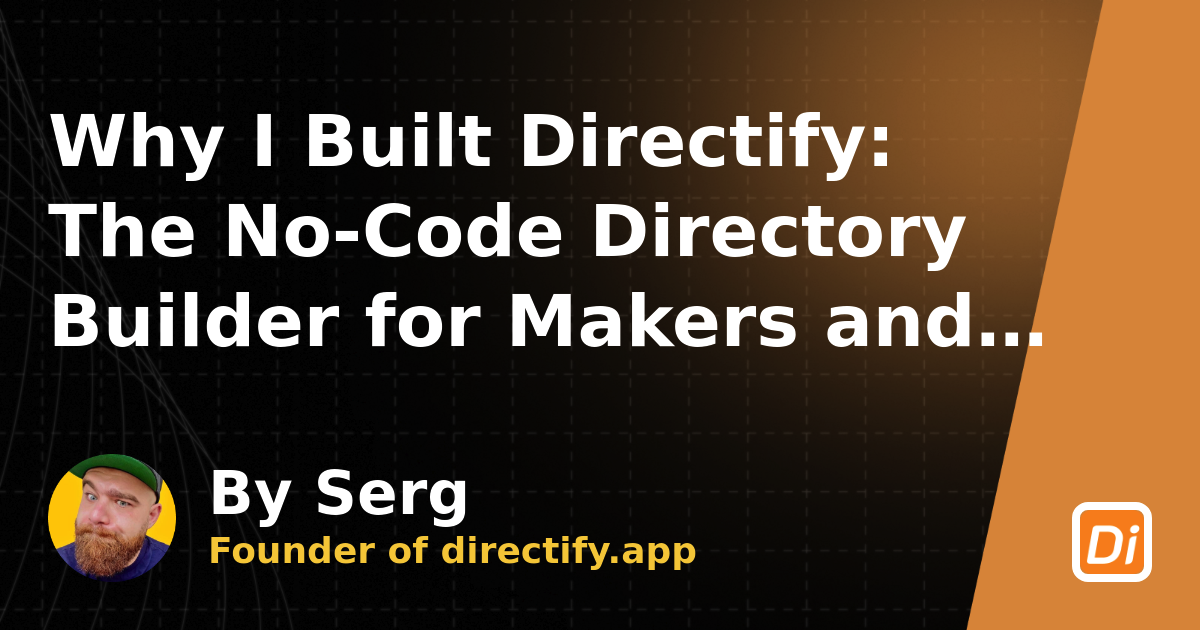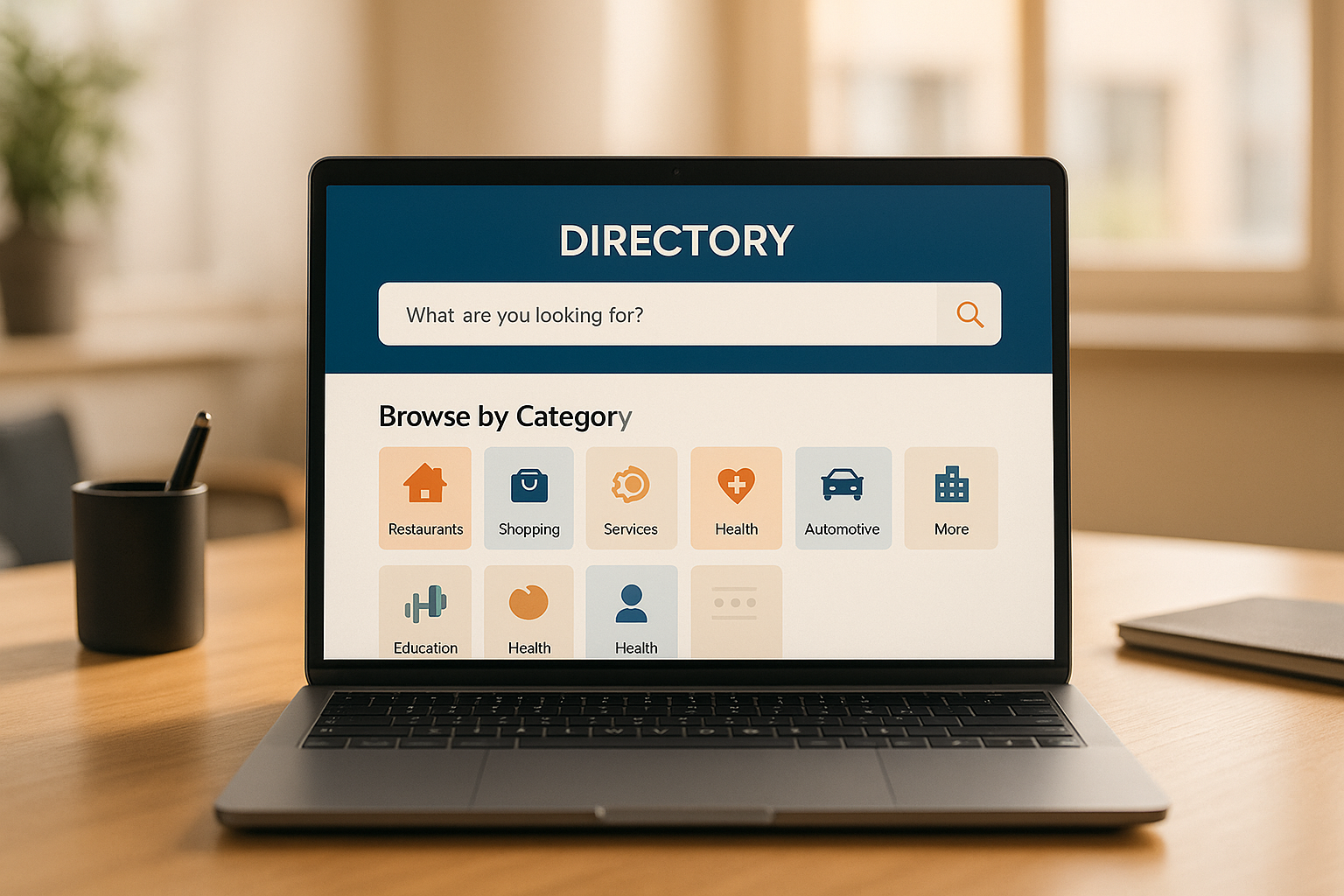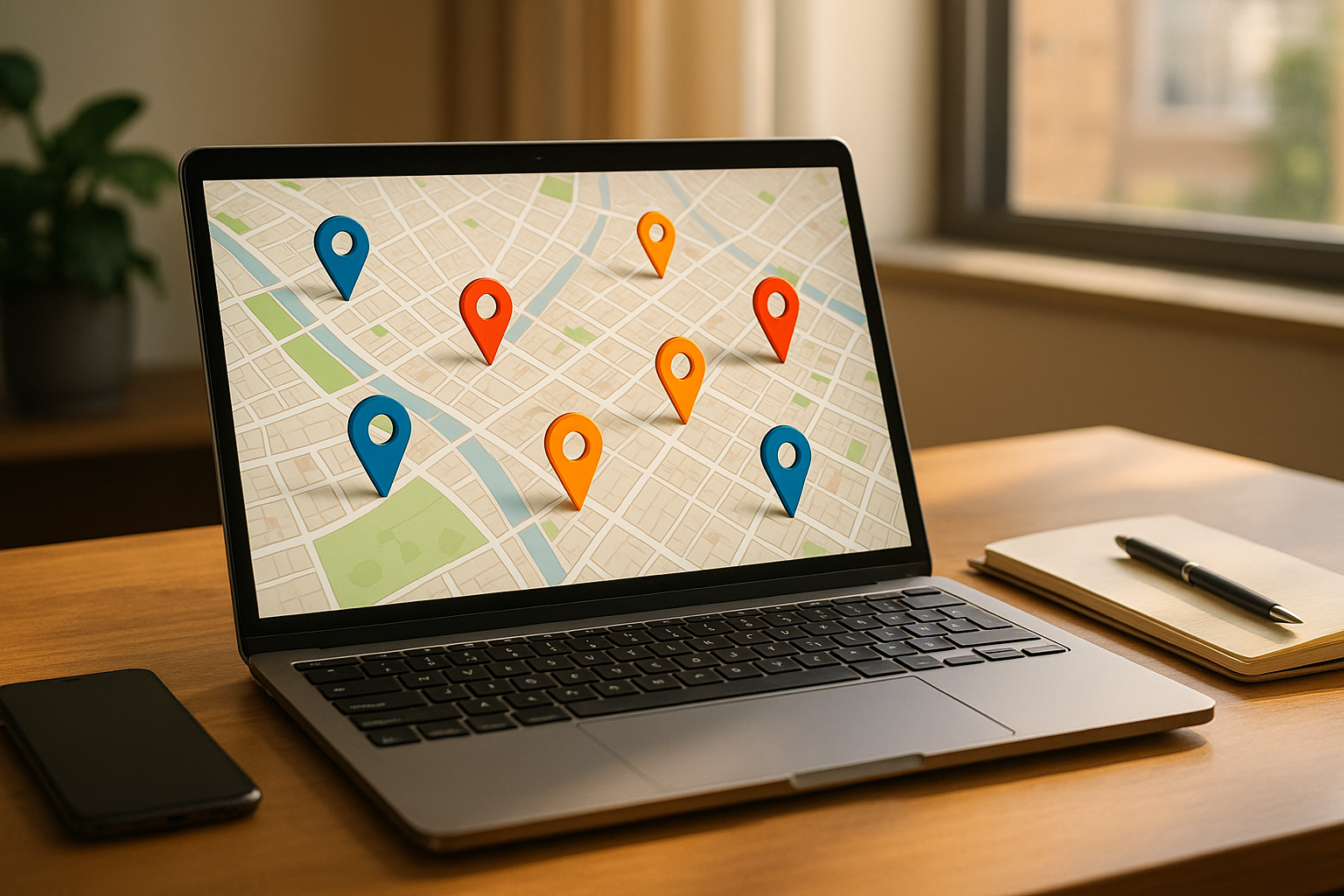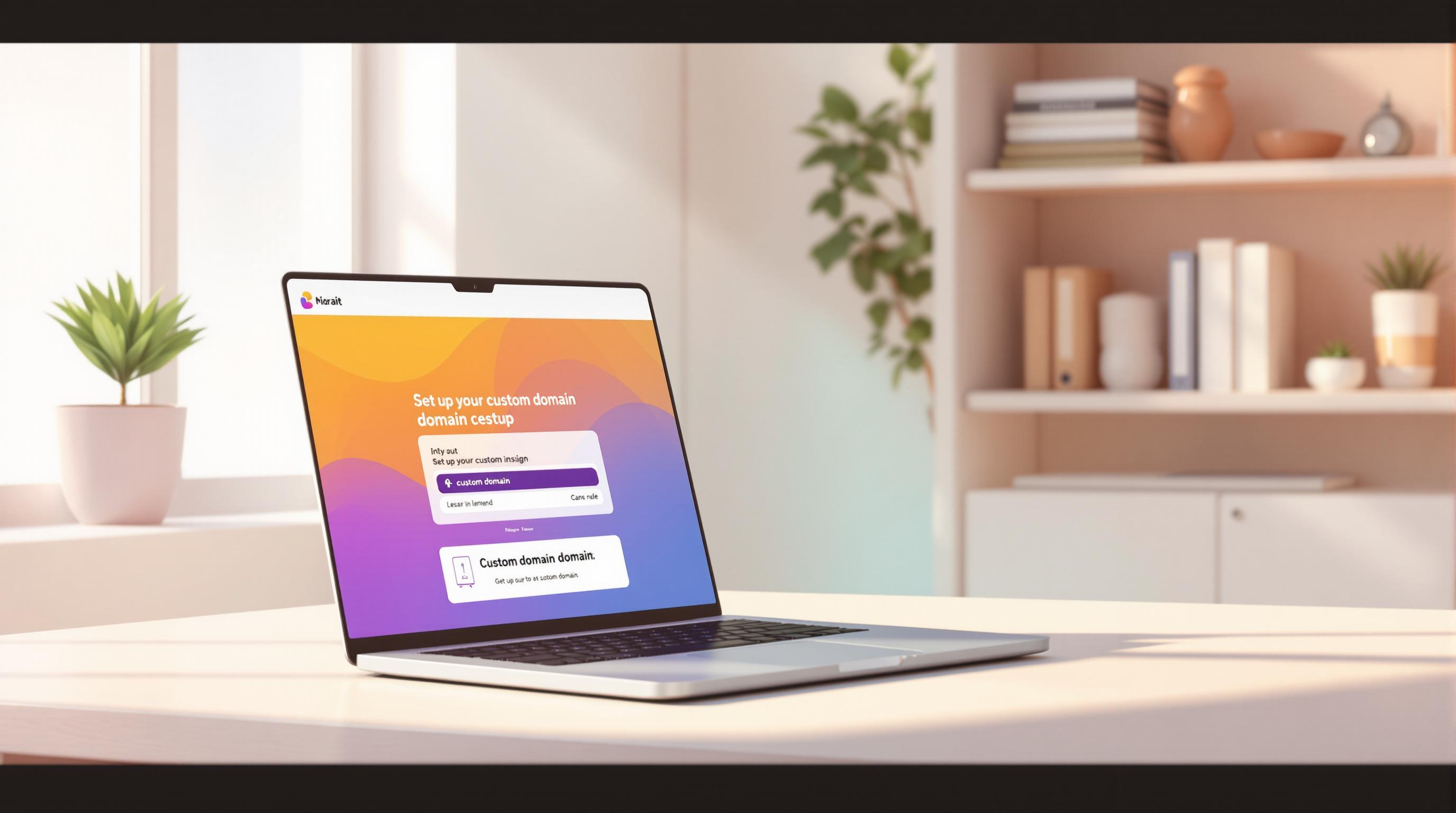
Want to make your directory look professional and boost its SEO? Setting up a custom domain is the way to go. Here's how you can do it in four simple steps:
Why bother with a custom domain? It improves brand recognition, gives your directory a polished look, and enhances your search engine rankings. Whether you're on Directify's Single Plan ($19/month) or Unlimited Plan ($49/month), connecting a custom domain is simple and effective.
Follow the steps above, and your directory will be ready to impress visitors and search engines alike.
Make sure you have the following:
Log in to your domain registrar, update the necessary DNS records, and allow time for the changes to propagate [1].
Once that's done, you can move on to registering your domain.
[1] Directify lets users connect a custom domain to their directory website.
First, make sure your domain is active by checking its status with your registrar. Also, note down the domain's expiration date to avoid any interruptions.

Go to the Domain Settings section in Directify. Click on Add Custom Domain, type in your domain (e.g., yourdomain.com or www.yourdomain.com), and save the changes. Directify will validate the domain automatically.
Next, you'll need to update your DNS records.
Log in to your registrar's dashboard and update the DNS settings:
Keep in mind, DNS changes may take up to 48 hours to fully propagate.
Once the DNS changes are propagated, check the status in Directify. Open your domain to confirm everything is working:
If you encounter any issues, double-check your DNS entries for errors or wait a bit longer for full propagation.
If your custom domain isn’t connecting, try these steps:
For more help, explore answers to common DNS and domain-related questions.
Here are answers to some frequently asked questions about custom domains.
With the Single plan, you can use one custom domain. The Unlimited plan lets you connect multiple domains, with each domain linked to a specific directory.
Yes, custom domains can improve your SEO. Directify includes tools designed to help search engines find and index your directory effectively, such as:
To make the most of these features, update your sitemap in the Directify dashboard and select a domain that aligns with your brand.
To get started, choose a plan that fits your needs:
Once you've selected a plan, confirm your domain mapping in Directify to move forward.
Get Your Directory Ready
Make your directory work harder for you by focusing on these key areas:
For detailed guidance on DNS setup, refer to Directify's documentation.
Start creating your professional directory website today with Directify's no-code platform.
Get Started Free